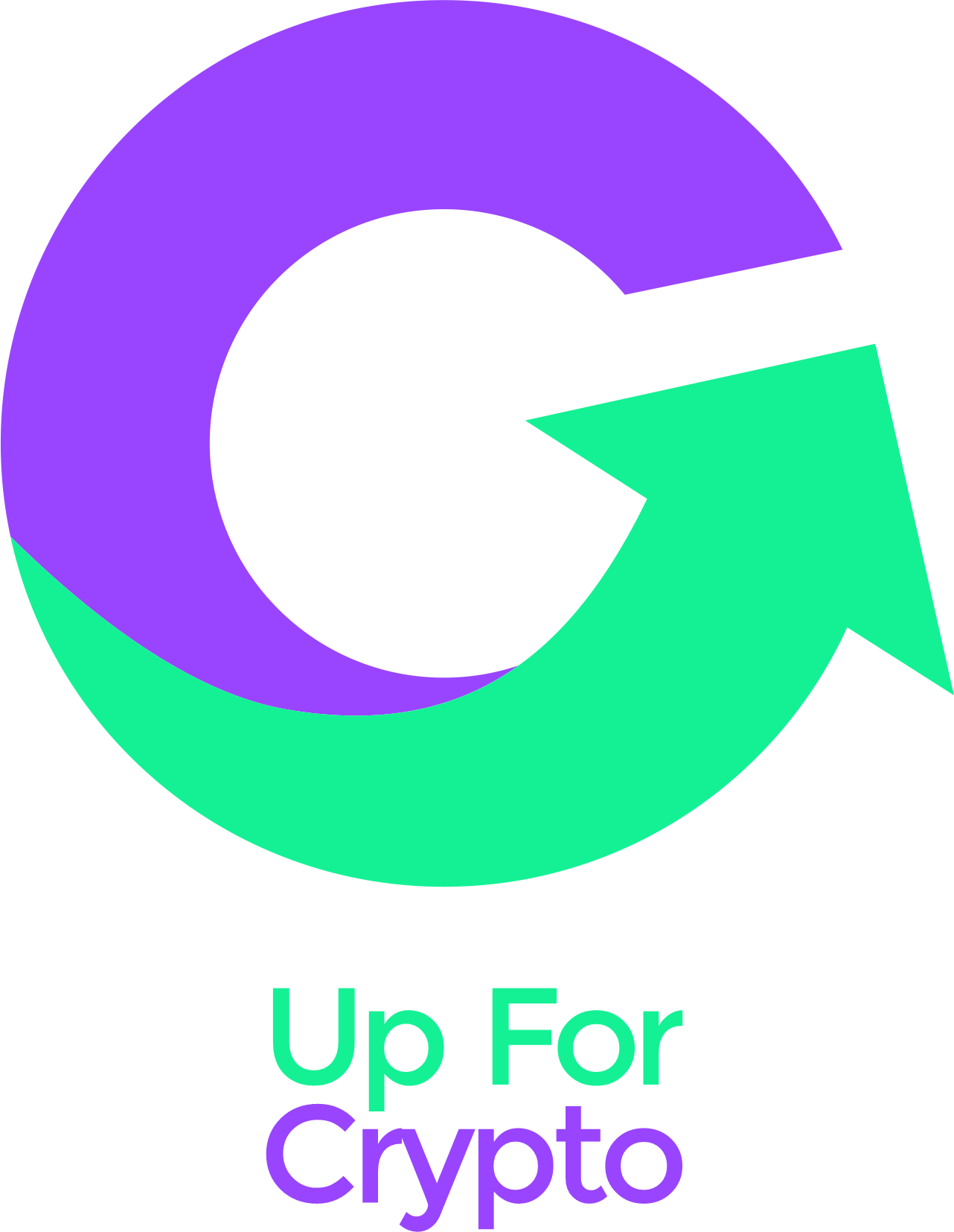What is a Phantom Wallet?
Phantom is the most popular solana wallet, while it doesn’t offer that many extra features it is still the go-to for most people starting on solana. It offers support for some other chains as well like bitcoin, Ethereum, sui, etc. it has been around for a long time and if you prefer a more battle tested wallet then phantom is a great option.
Key features:
- Support for 7 chains including solana, bitcoin, Ethereum, monad, sui, base and polygon
- Social system where you can follow other people by their username
- Buy crypto in the app
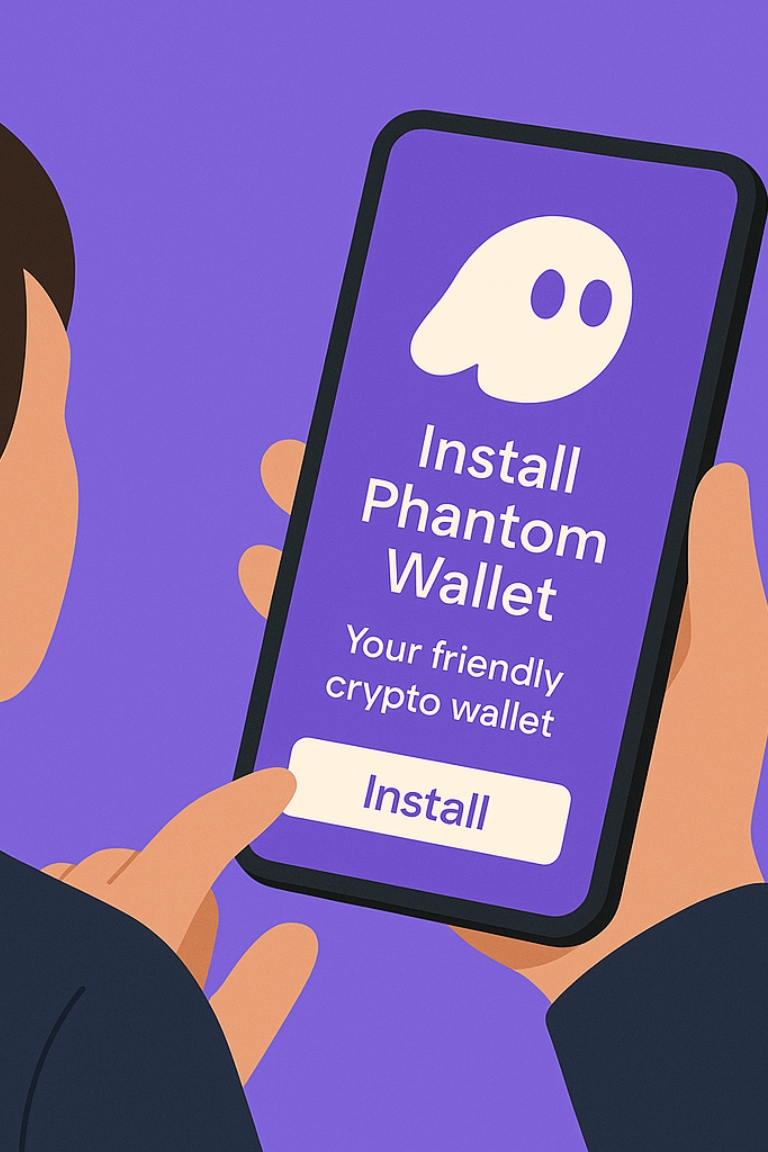
How to get started:
- Download the Phantom app or extension
- Select “create a new wallet”
- We recommend making a wallet by creating a seed phrase rather than using an email address
- Write down the phrase on a piece of paper, we recommend not saving this anywhere online to ensure your funds are safe even if your computer/phone would get hacked. NEVER SHARE YOUR SEED PHRASE
- Set up your username (not mandatory)
- Your wallet is now ready to use
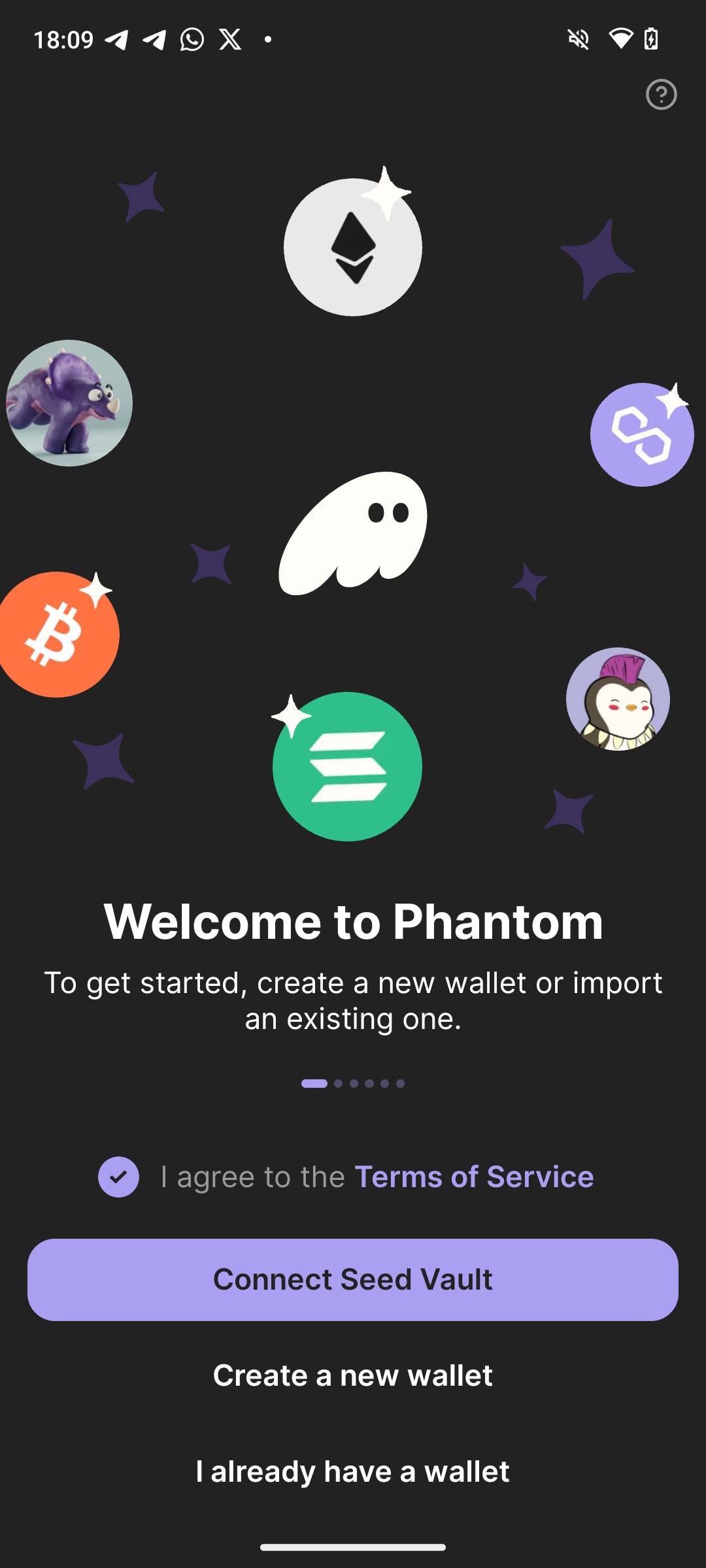
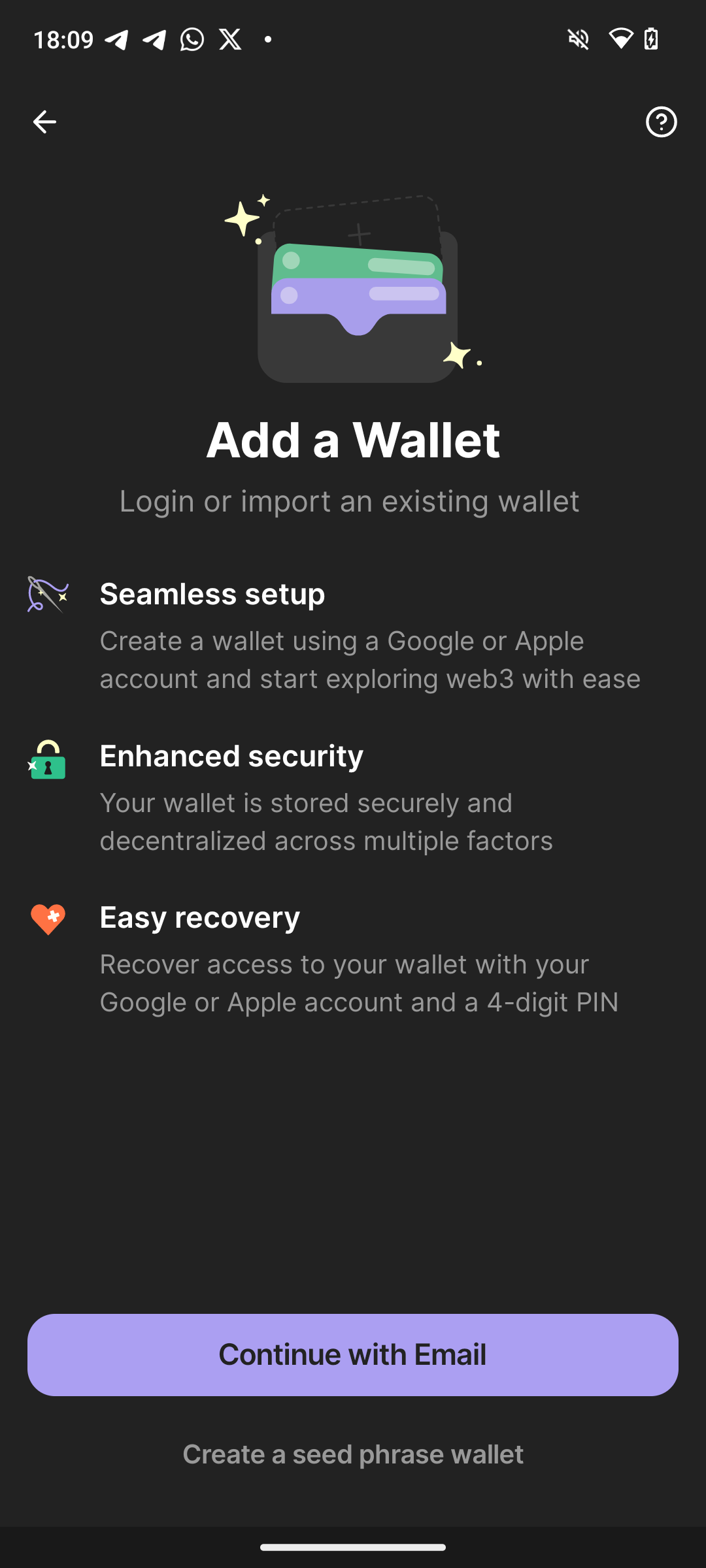
What’s next?
Deposit some crypto to your new wallet to start exploring its features.
- Select the “receive” button on your homepage and copy the wallet address of the crypto you want to use
- Go to your exchange and find the corresponding coin (make sure you are depositing the right currency to your wallet or you could lose your funds)
- Find the withdraw button and paste the wallet address of your phantom wallet
- Confirm the transaction and you are ready for the next steps
Now that you have some money in your wallet you are finally ready to start using it and exploring some of its features, below you will find some guides on what you could do next.
-
- Find the swap icon at the bottom of your screen
- In the “you receive” part you can find a button to select what currency you would like to swap to (will show USDC at first)
- Here you can look for any token you want as long as it is on the same blockchain as the coin you initially deposited to your wallet
- Select the amount you would like to swap for and execute the swap when you have checked that everything is correct
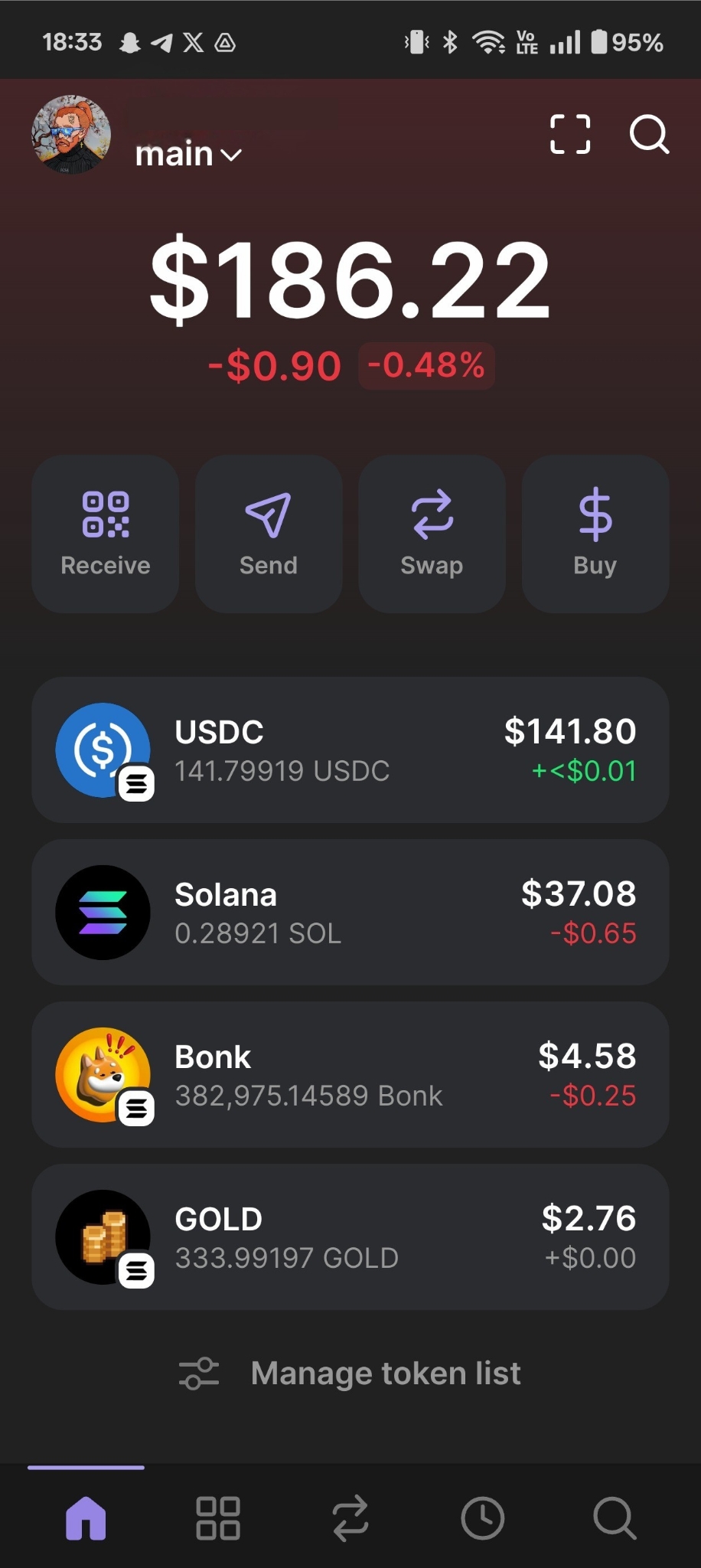
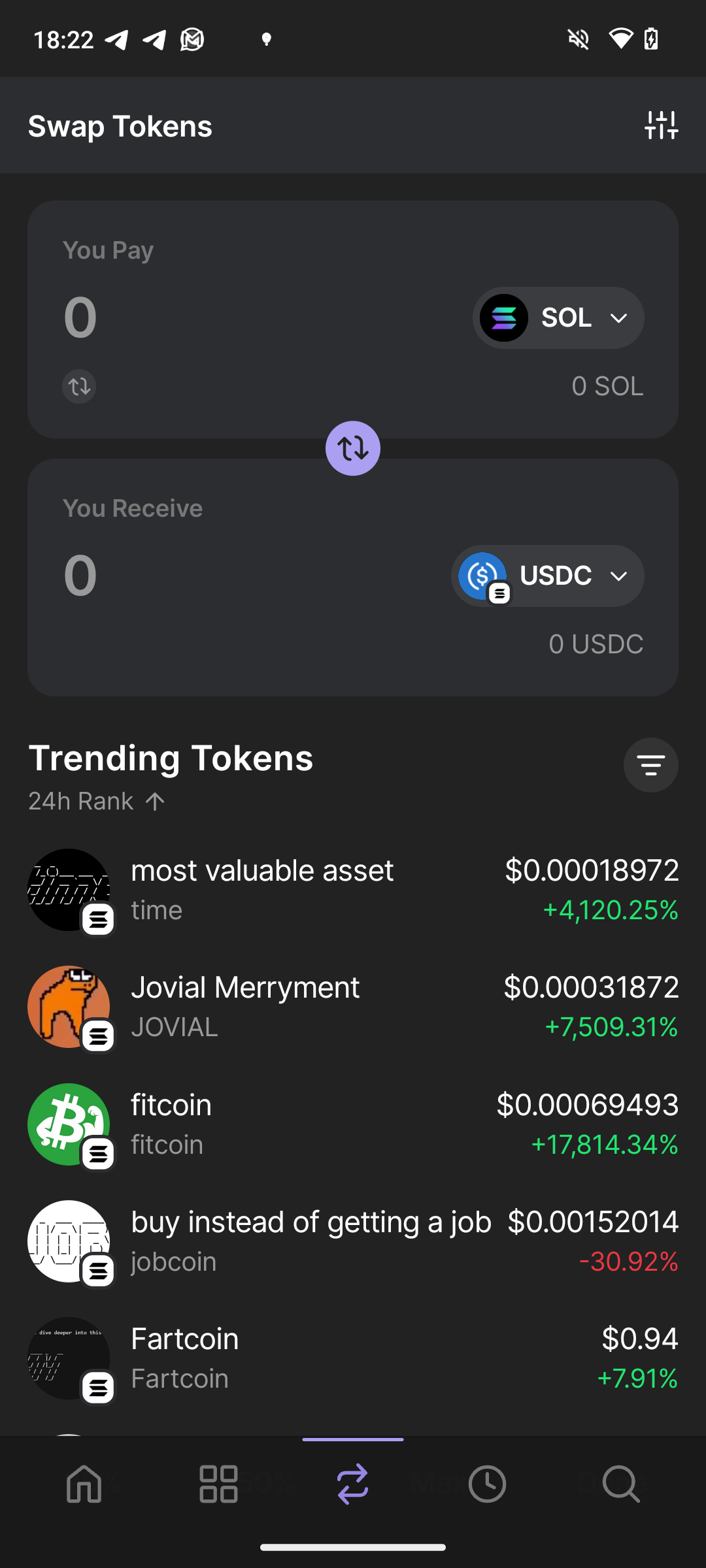
Manage your NFTs
- At the bottom of the screen you will find the NFT tab ( next to the homepage)
- Here you are able to view and manage all of your NFTs
- You can send them to another wallet using the send button
- You can set one as your avatar for your wallet which makes it show up as your icon on the homepage
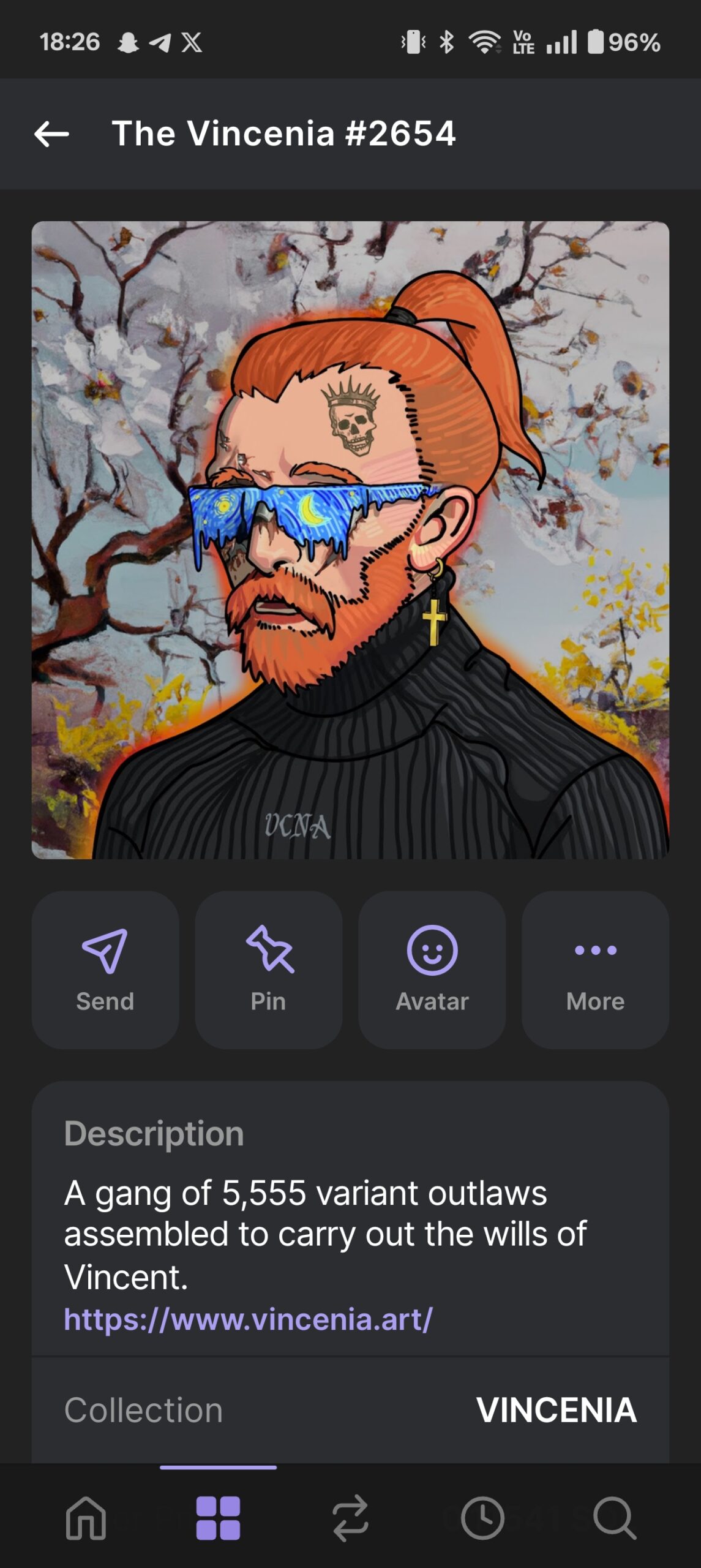
Connect to external websites
- Find the search icon at the bottom of your screen, all the way on the right
- Navigate to the site you want to use
- Find a connect button on the site and look for phantom in the options
- Approve the transaction that pops up, this is free and does not expose you to any risks
- You have now successfully connected your wallet and are free to use any functions on the site
Some popular things you could do are staking, buying NFTs or exploring the world of DeFi, all of this is done by finding a site that does what you want and connecting your wallet like explained in the step above.