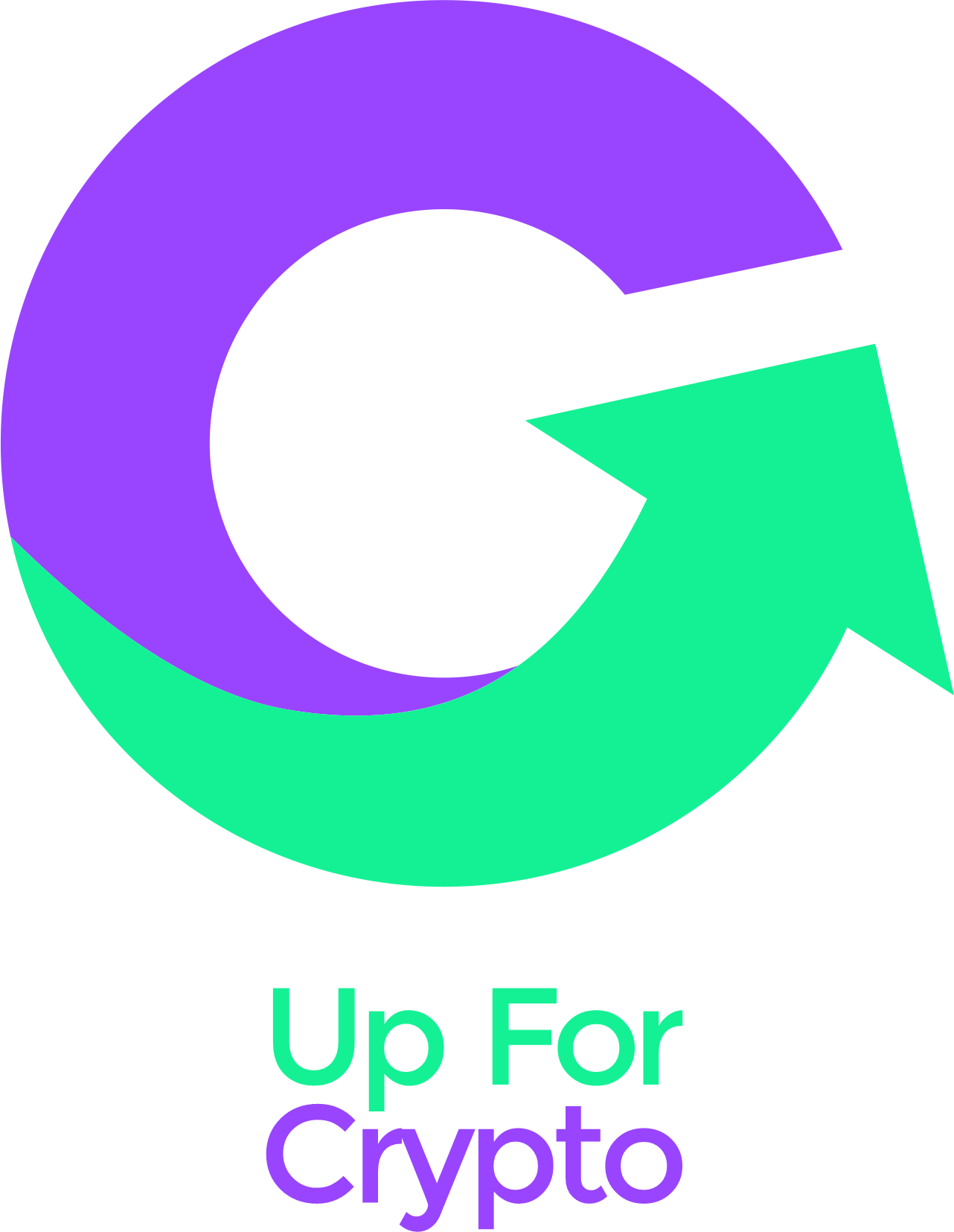How to use Solflare Wallet
What is a Solflare Wallet?
Solflare is a Solana only wallet that is easy to use and offers a lot of options to customize the look of your wallet. They also have a big social presence with their Solflare Guardians community and a bunch of giveaways and events they run.
Key features:
- Easy to customize to your liking and needs
- Solana focussed
- Buy solana in the app
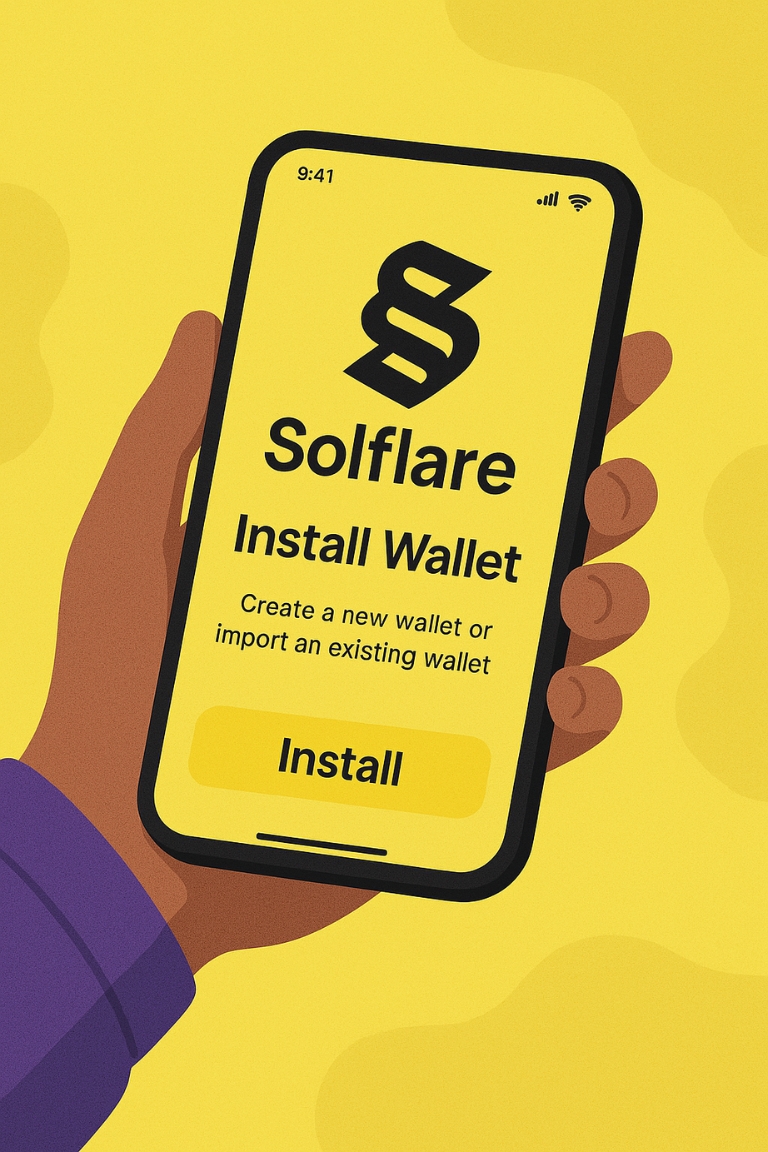
How to get started:
- Download the solflare app or web extension
- Select “create wallet”
- Read the info on seed phrase security
- Write down your recovery phrase by hand and store it in a secure location. Losing your recovery phrase means you can not access that wallet again and can result in a loss of funds. NEVER SHARE YOUR RECOVERY PHRASE
- Answer the following questions
- Set up a password or enable biometrics
- You have finished setting up your solflare wallet now and are ready to explore its features
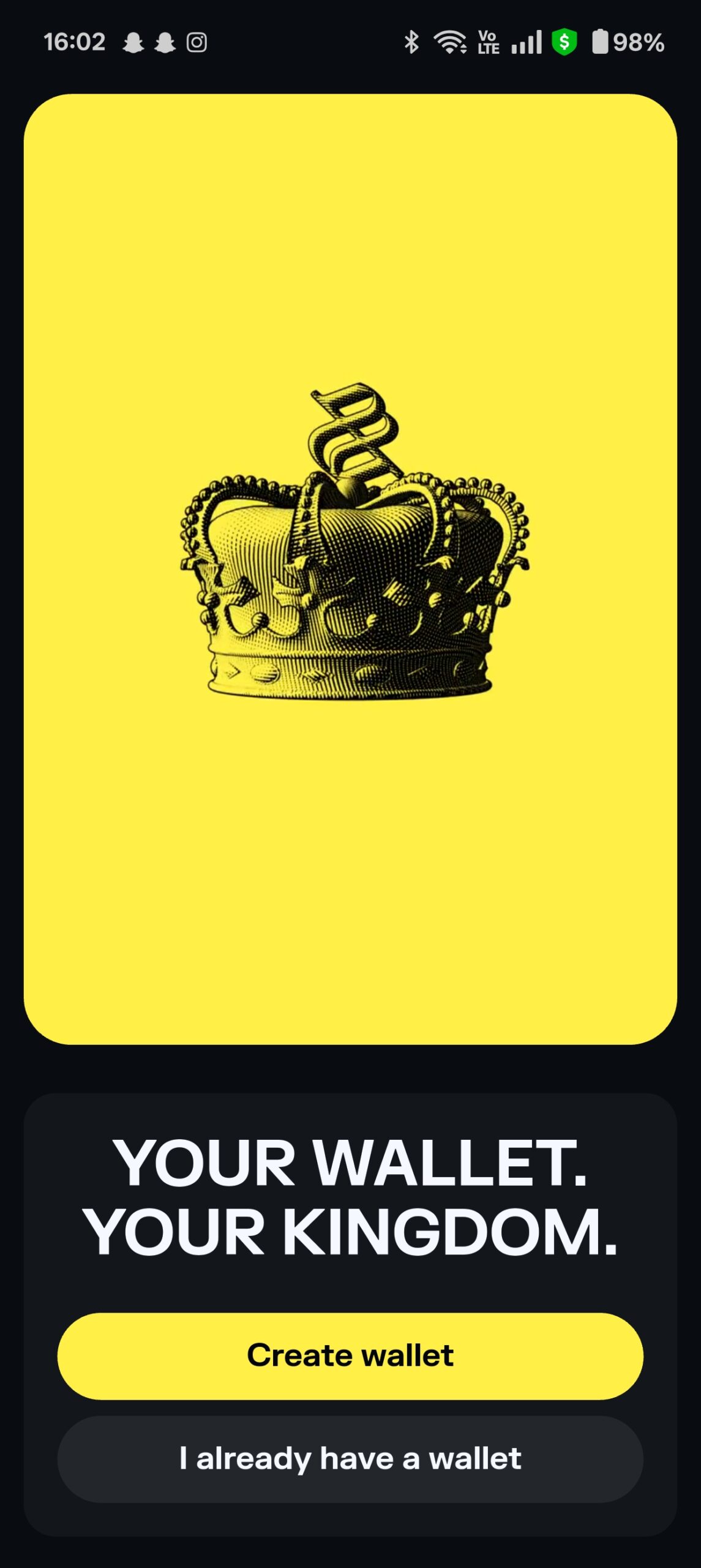
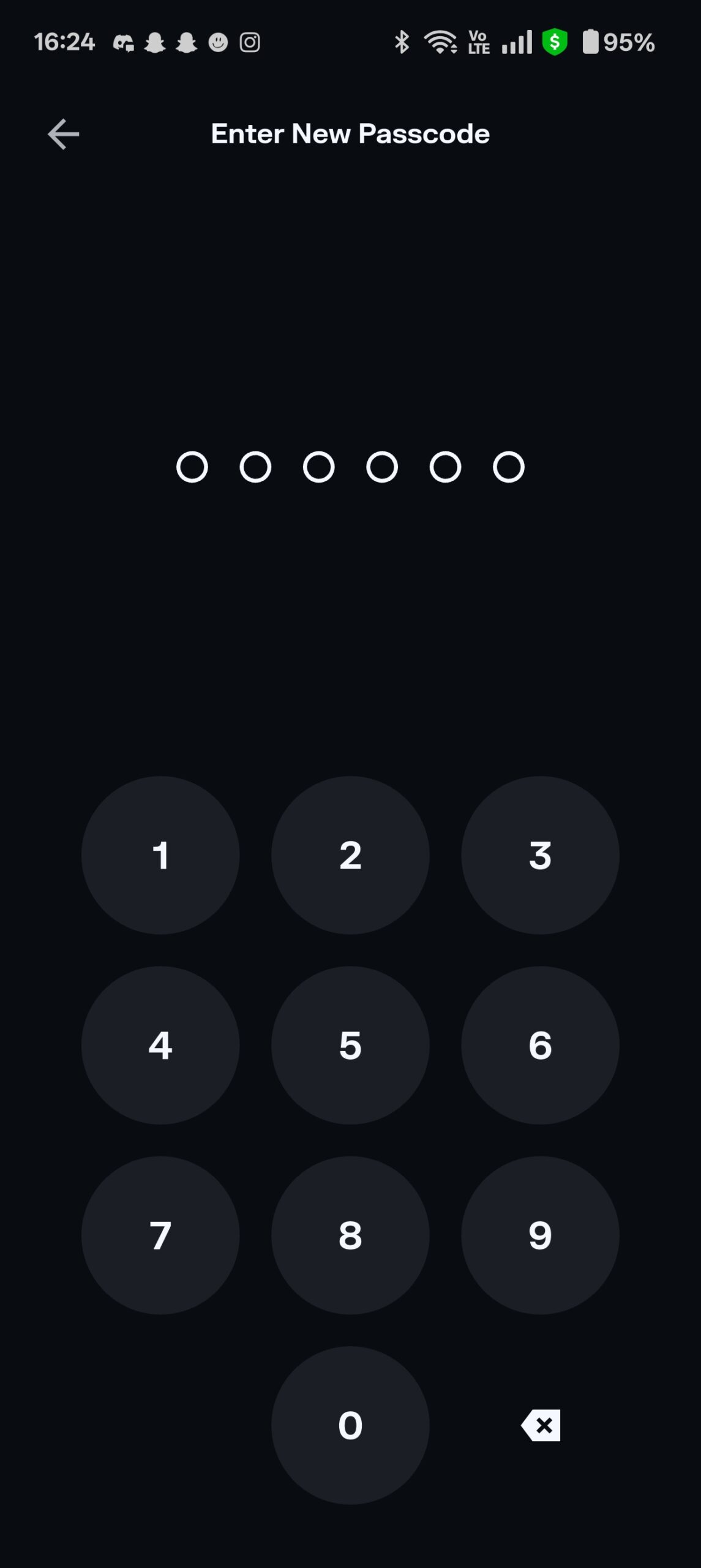
What’s next?
Deposit some crypto to your new wallet to start exploring its features.
- Find the receive button on the homepage
- Copy your wallet address
- Go to your crypto exchange and find solana
- Look for the withdraw button and paste your solflare wallet address
- Execute the transaction
- You have now deposited some solana to your solflare wallet and are ready to explore
So what can you do with your wallet? Below will be some short guides to help get you started.
- Swap to other tokens
- Find the swap button on the bottom of your screen
- Look for the coin you want to buy in the “buy” section (will say USDC at first), you can find every token on the solana network in there
- Enter the amount of sol you would like to spend
- Press the swap button
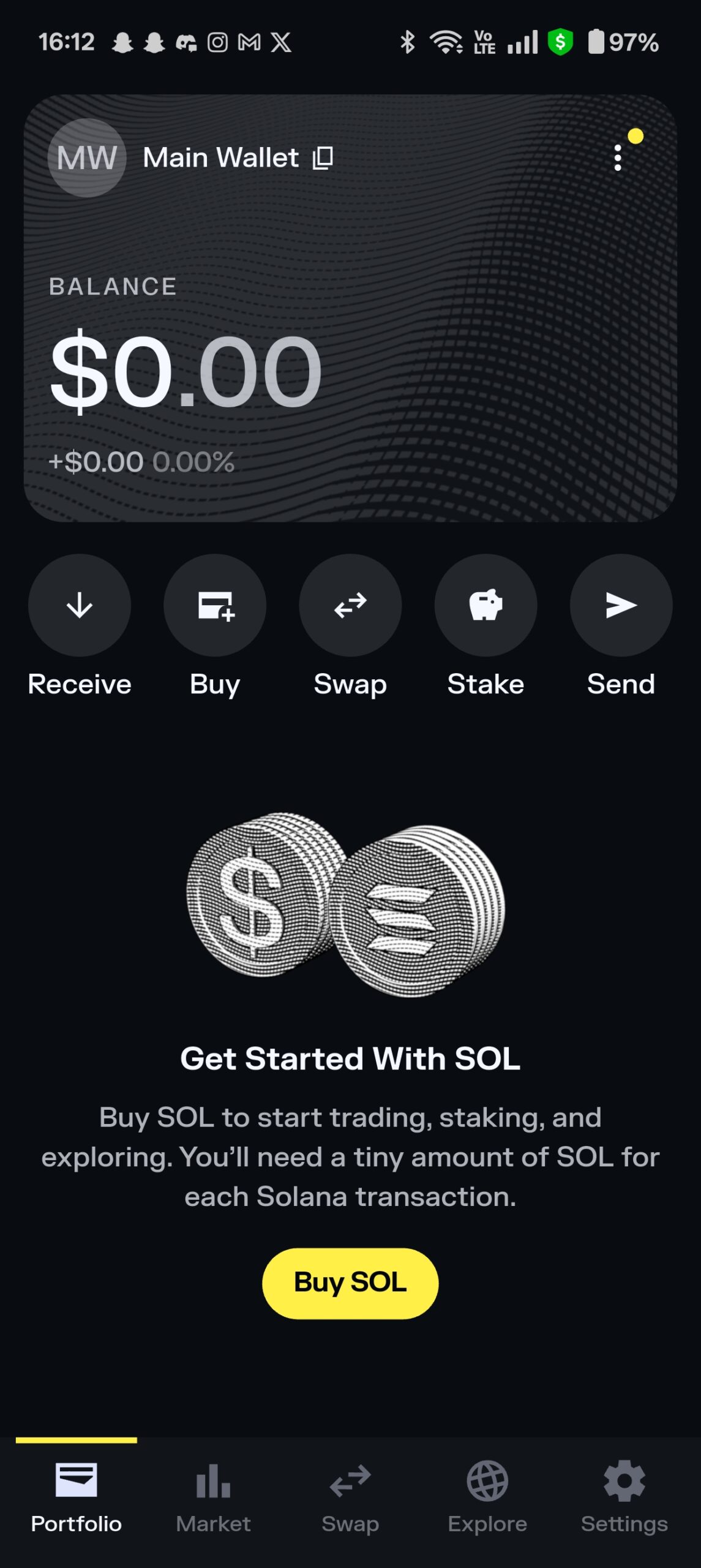
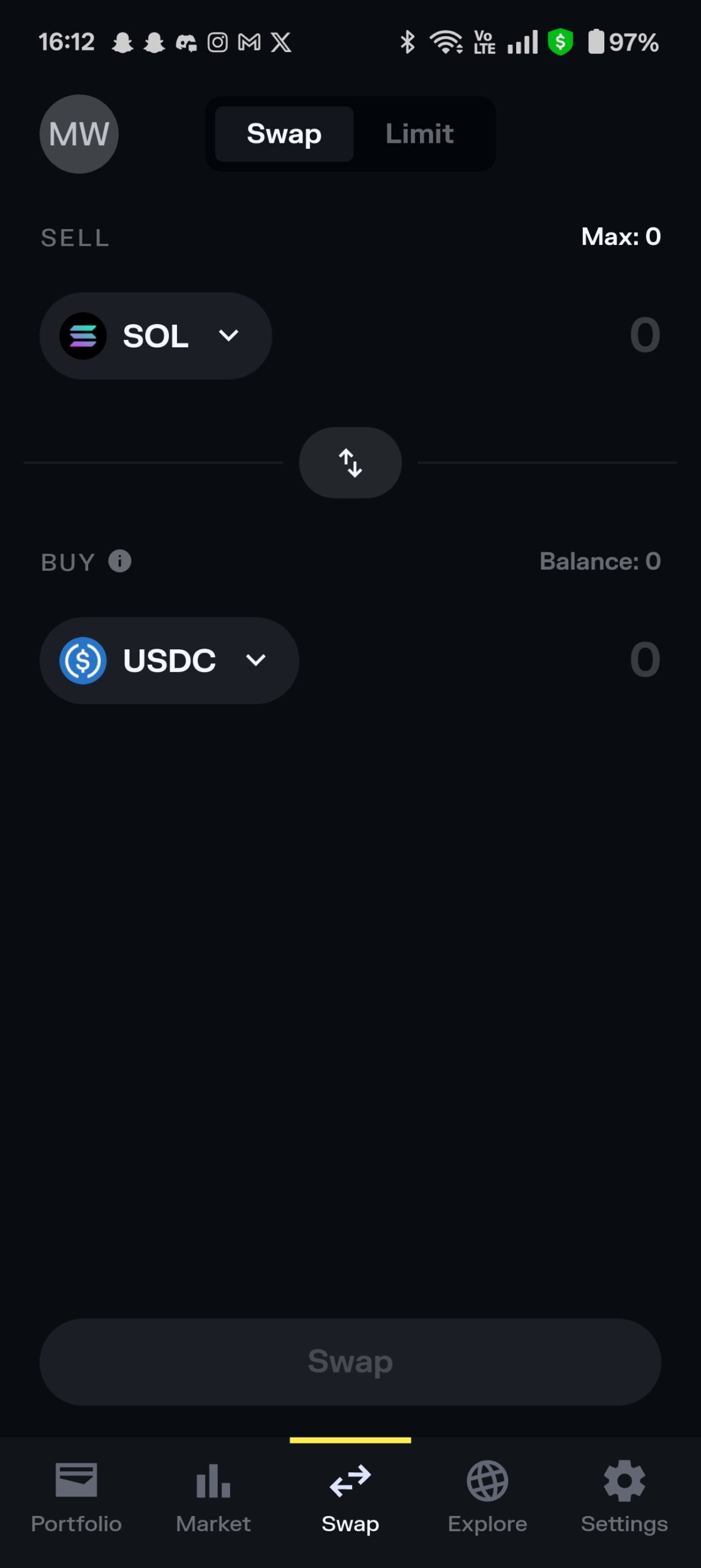
Manage your NFTs
- On the homepage you will find a section called collectibles
- Tap on an NFT in your wallet and you will find all the info about it
- Here you can also send them to a different wallet by clicking the send button and pasting the wallet address of where you want to send it to
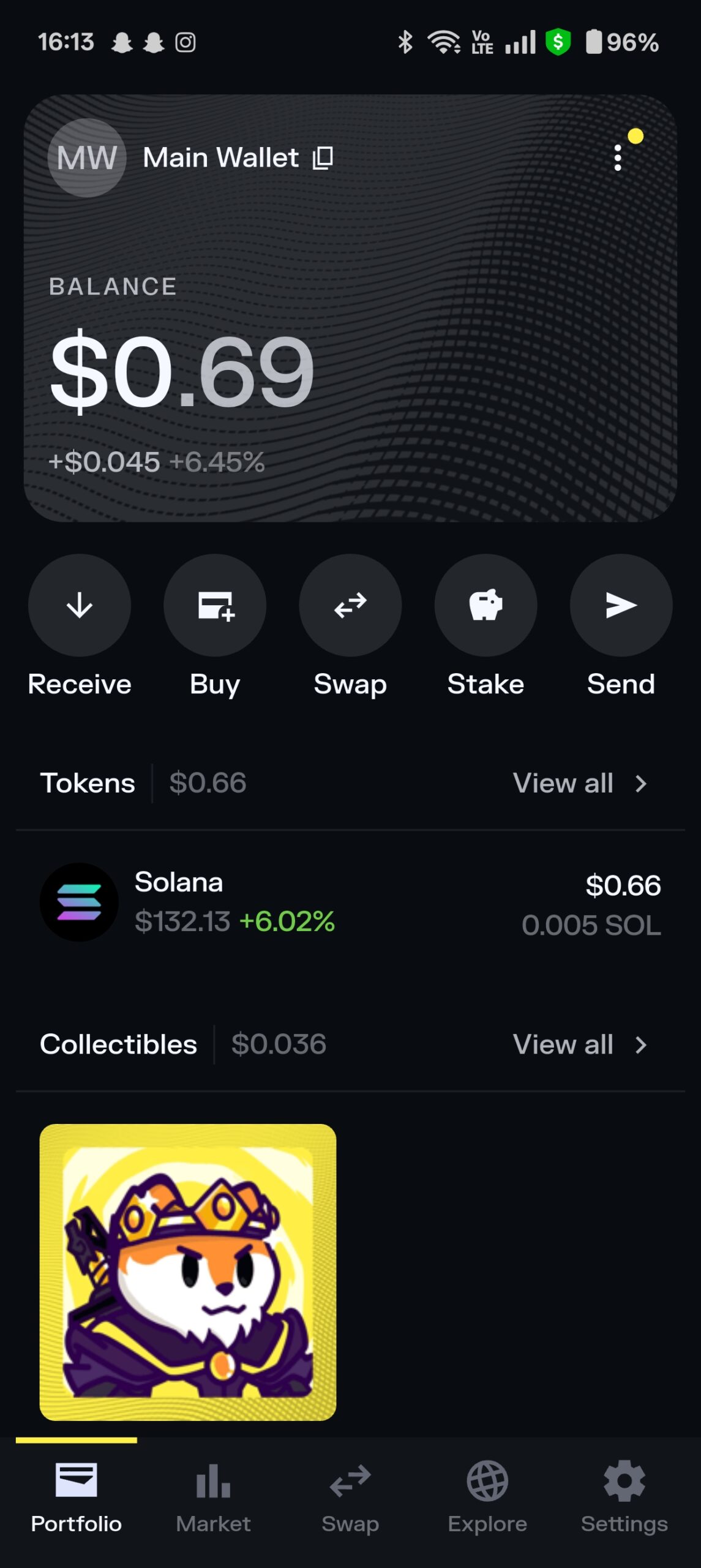
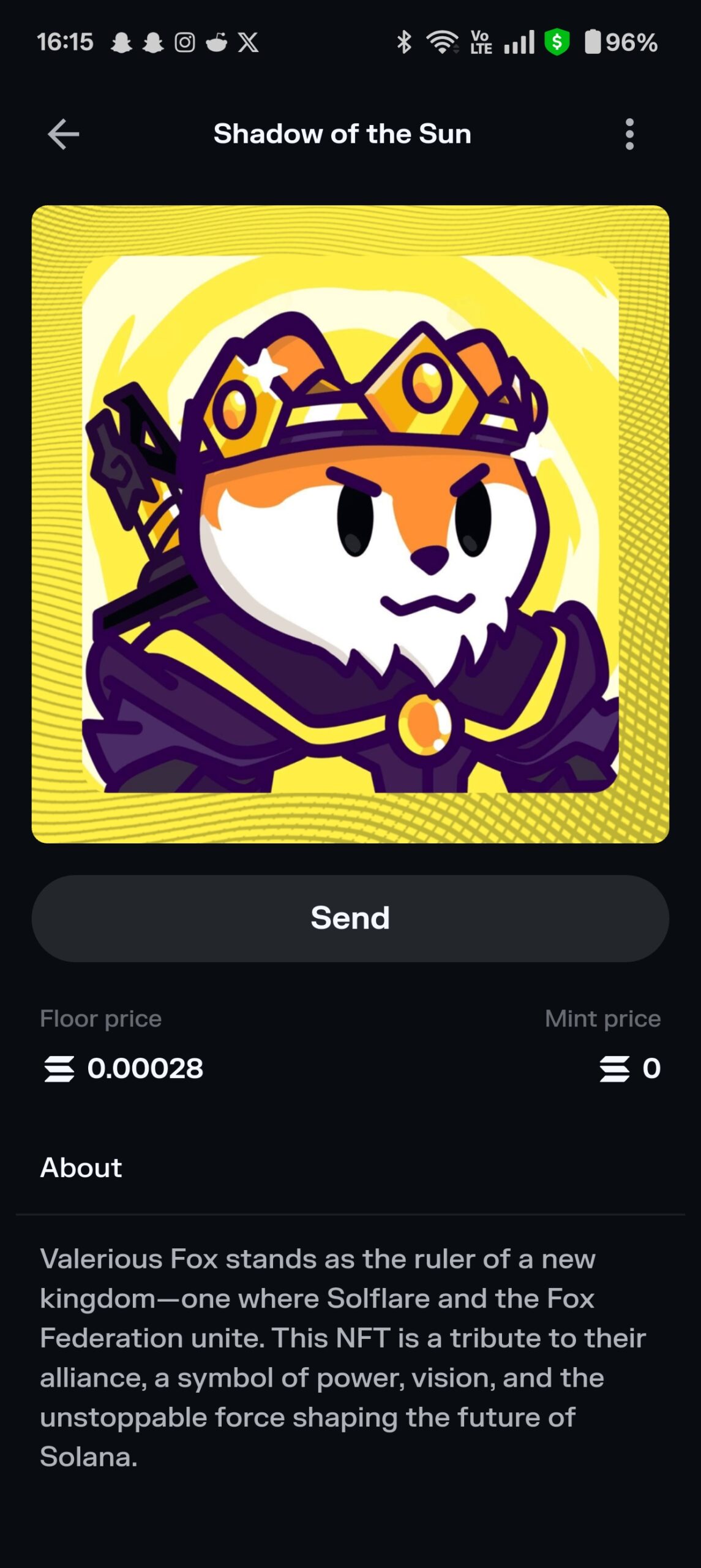
Connect to external websites
- Go to the explore section at the bottom of the page
- Enter the link to the site you would like to use
- Find a “connect” button on the site and look for solflare in the options
- Approve the transaction that pops up, this is free and does not expose you to any risks
- Your wallet is now connected to the app/site and you are free to interact with it however you would like
Some popular things you could do are staking, buying NFTs or exploring the world of DeFi, all of this is done by finding a site that does what you want and connecting your wallet like explained in the step above.
Customize your background
- Find the 3 dots at the top right corner
- Select “edit background”
- Pick the one you like most
Customize your layout
- Scroll all the way down and find the “customize portfolio” button
- Select which options you want to have show up
- Drag them in the order you want to see them in